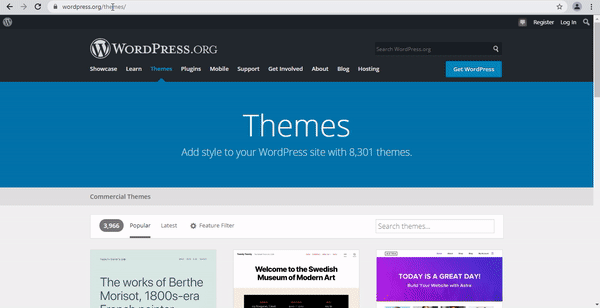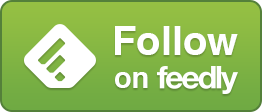WordPress 101: A Comprehensive Introduction for Beginners
Welcome to WordPress 101, a comprehensive introduction for beginners! If you're new to the world of website creation and management, you may have heard of WordPress but aren't quite sure what it is or how it works. In this post, we'll take a deep dive into the world of WordPress, exploring its features, benefits, and how to get started. Whether you're a blogger, small business owner, or just looking to create a website for personal use, this guide will provide you with the knowledge and tools you need to get started with WordPress. So, let's dive in!
WordPress is the most popular content management system (CMS) in the world, powering more than 40% of all websites on the internet. If you're new to website creation or want to build your own website, WordPress is a great place to start. It's free, open-source, and easy to use, even for beginners. In this comprehensive introduction to WordPress, we'll cover everything you need to know about this powerful platform, including its history, different versions, how to set up a site, customize themes and plugins, create and publish content, manage your site, and maintain security and backups. By the end of this article, you'll have a solid understanding of how to use WordPress to create and manage a successful website.
Understanding WordPress: An Overview
What is WordPress?
WordPress is a free and open-source content management system (CMS) that allows users to create and manage websites easily. It was initially launched in 2003 as a blogging platform but has evolved into a powerful tool that can be used to create any type of website.
The History of WordPress
WordPress was created by Matt Mullenweg and Mike Little in 2003 as a fork of an existing blogging platform. Since then, it has grown to become the most popular CMS in the world, powering over 40% of all websites on the internet.
Why Choose WordPress?
WordPress is a popular choice for many reasons. Firstly, it is free and open-source, which means you can modify and distribute the software as you wish. It is also very user-friendly, even for beginners with no coding experience. In addition, there are thousands of plugins and themes available, which make it easy to customize your site and add new features.
WordPress.com vs WordPress.org: Which One to Choose?
WordPress.com
WordPress.com is a hosted platform that allows you to create a website using WordPress without having to worry about hosting or maintenance. It is perfect for beginners who want to quickly set up a website.
WordPress.org
WordPress.org is the self-hosted platform that requires you to purchase a domain, hosting, and install WordPress on your own. This option provides more flexibility, customization options, and control over your website.
Key Differences Between WordPress.com and WordPress.org
The main differences between WordPress.com and WordPress.org are hosting and customization options. With WordPress.com, you do not have to worry about hosting, but you have limited customization options. With WordPress.org, you have more flexibility, but you need to set up hosting yourself.
Setting Up a WordPress Site: Step-by-Step Guide
Choosing a Domain Name and Hosting
The first step in setting up a WordPress site is to choose a domain name and hosting. A domain name is your website's address, while hosting is where your website will be stored and accessible online.
Installing WordPress
Once you have your domain name and hosting, the next step is to install WordPress. This can be done by downloading the software from WordPress.org or using your hosting provider's one-click installation tool.
Setting Up Your WordPress Site
After installing WordPress, you can log in to the dashboard and start customizing your site. This includes choosing a theme, creating pages and posts, and installing plugins to add new functionality.
Customizing WordPress Themes and Plugins
Exploring WordPress Themes
A WordPress theme controls the look and feel of your site. There are thousands of free and premium themes available, giving you plenty of options to choose from.
Installing and Customizing WordPress Themes
Once you have chosen a theme, you can install and customize it to your liking. This includes changing colors, fonts, and layouts, and adding your own images and content.
Understanding WordPress Plugins
WordPress plugins are small software programs that add new features and functionality to your site. There are thousands of free and premium plugins available, covering everything from SEO to e-commerce.
Installing and Using WordPress Plugins
To install a plugin, you can simply search for it in the dashboard and click "Install." Once installed, you can activate and configure the plugin to meet your needs. However, it's important to use only trusted and reputable plugins to ensure the security and stability of your site.Creating and Publishing Content in WordPress
WordPress is a popular content management system that allows users to create and publish content easily. In this section, we will cover the basics of creating and publishing content on WordPress.
Creating Posts and Pages
Posts and pages are the two types of content that you can create in WordPress. Posts are typically used for blog content and are organized by date, while pages are used for static content like About Us or Contact pages.
To create a new post or page, go to the WordPress dashboard and click on the "Posts" or "Pages" option in the left sidebar. From there, click on "Add New" to create a new post or page.
Adding Media to Your Content
Media, such as images and videos, can enhance your content and make it more engaging for your readers. In WordPress, you can easily add media to your posts and pages by clicking on the "Add Media" button above the content editor.
You can upload images and videos from your computer or choose from media that you have previously uploaded to your WordPress site.
Organizing Your Content with Categories and Tags
Categories and tags are two ways to organize your content in WordPress. Categories are broad topics that your content falls under, while tags are more specific descriptors.
To add a category or tag to your post, look for the "Categories" and "Tags" sections in the right sidebar of the content editor. You can create new categories and tags or choose from existing ones.
Publishing and Managing Your Content
Once you have created your content, you can publish it by clicking on the "Publish" button in the right sidebar of the content editor. You can also schedule your content to be published at a later date or save it as a draft.
To manage your published content, you can view it on your WordPress site or edit it from the WordPress dashboard by clicking on "Posts" or "Pages" in the left sidebar.
Managing WordPress Site: Tips and Best Practices
In this section, we will cover some tips and best practices for managing your WordPress site.
Managing Comments and Spam
Comments are a great way to engage with your readers and get feedback on your content. However, they can also attract spam comments, which can be a nuisance.
To manage comments and spam, go to the WordPress dashboard and click on "Comments" in the left sidebar. From there, you can view and approve or delete comments, as well as set up spam filters.
Optimizing Your Site for Speed and Performance
A fast and well-performing site is essential for a good user experience. To optimize your site for speed and performance, consider using a caching plugin, optimizing your images, and minimizing the use of plugins.
Understanding User Roles and Permissions
WordPress allows you to set different user roles and permissions for those who need access to your site. This can help you manage who has access to certain functions, such as publishing content or managing plugins.
To manage user roles and permissions, go to the WordPress dashboard and click on "Users" in the left sidebar. From there, you can add or remove users and set their roles and permissions.
Maintaining WordPress Security and Backup
In this section, we will cover some tips for maintaining the security and backup of your WordPress site.
Securing Your WordPress Site
WordPress sites can be vulnerable to security attacks, so it's important to take steps to secure your site. This includes using strong passwords, keeping your WordPress core and plugins up to date, and using security plugins.
Backing Up Your WordPress Site
Regular backups are essential to protect your content and data in case of a site crash or security breach. To set up regular backups, consider using a backup plugin or a hosting provider that offers backup services.
Restoring Your WordPress Site
In case of a site crash or other disaster, it's important to know how to restore your WordPress site from a backup. This can be done through your hosting provider or backup plugin.
Growing Your WordPress Site: SEO and Analytics
In this section, we will cover some tips for growing your WordPress site through search engine optimization (SEO) and analytics.
Understanding SEO Basics
SEO is the practice of optimizing your site for search engines to increase your visibility and attract more visitors. This includes using relevant keywords, creating high-quality content, and optimizing your site's structure and navigation.
Optimizing Your WordPress Site for SEO
To optimize your WordPress site for SEO, consider using an SEO plugin, optimizing your content for keywords, and ensuring your site's structure and navigation are user-friendly.
Google Analytics: How to Set Up and Use
Google Analytics is a free tool that allows you to track and analyze your site's traffic and user behavior. To set up Google Analytics on your WordPress site, simply create an account and add the tracking code to your site using a plugin or manually. From there, you can access analytics data from your Google Analytics dashboard. In conclusion, WordPress is an excellent choice for creating a website, whether you're a beginner or seasoned developer. With its vast array of features, customization options, and user-friendly interface, you can create a professional-looking site that suits your needs. With the knowledge gained from this guide, you're one step closer to building a successful website with WordPress. Remember to keep your content fresh, your site secure, and your SEO optimized to ensure your site's continued success.
FAQs
How much does WordPress cost?
WordPress is free to download and use. However, you will need to pay for web hosting and a domain name to create a website. Additionally, premium themes and plugins may come with a price tag.
Can I use WordPress without any coding knowledge?
Yes! WordPress is designed for beginners with little to no coding knowledge. With a user-friendly interface, pre-designed themes, and plugins, you can create a professional-looking website with ease.
Is WordPress secure?
WordPress is generally secure, but like any website, it can be vulnerable to hacking or malware attacks. To ensure your site's security, you should keep your WordPress version, themes, and plugins up-to-date, use secure passwords, and install security plugins.
What if I need help with WordPress?
WordPress has a huge online community, so there are plenty of resources available. You can find helpful articles, tutorials, and forums on WordPress.org, or you can hire a developer or a WordPress expert to help you build and manage your site.